By default, a laptop does not have a wireless module (interface) that it can use to connect to a wireless network; it only has a fastethernet interface, which is an ethernet module.
In this post, I will be showing you how to Connect Laptop to Access Point in a packet tracer. We will be connecting a laptop to the access point shown in the network below.
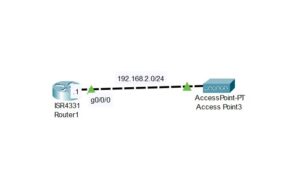
Note: We completed the router and access point configuration on a separate post. We configured the router as a DHCP server and access point to broadcast wireless signals with an SSID (netizzan) and password (netizzan). Consider checking out the two posts below to learn how we did it.
Here is a video on how to do this;
How to Connect Laptop to Access Point in Packet Tracer
Here are steps to connect a laptop to access point;
Step 1: Remove the ethernet module
By default, a laptop has a fast Ethernet port, which can be used to connect the laptop to a network using a cable. To be able to connect to a wireless network, we need to remove this Ethernet module and add a wireless module.
First turn off the ethernet port and then drag and drop the ethernet module outside to remove it.
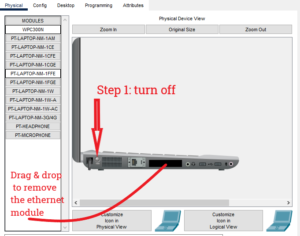
Step 2: Add a wireless Module
Once you have removed the Ethernet module, you can now add a wireless module by dragging the WPC300N and then dropping it on the port. Then, turn the port on.
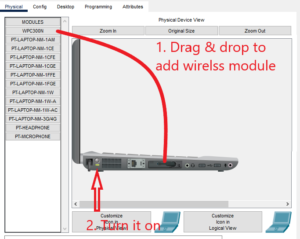
Step 3: Connect to the Access point
To connect to the access point, Now navigate to wireless configuration by going to Desktop>PC wireless.
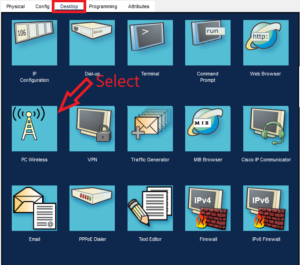
Then search for the network and connect;
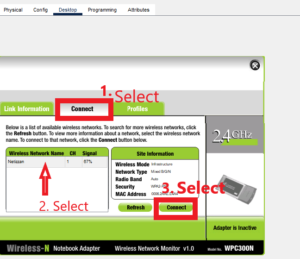
Then you will be prompted to enter the security key you created while configuring the access point.
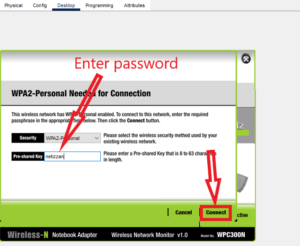
Because DHCP is configured on the router, this laptop will automatically obtain an IP address and, therefore, can be reached from other network devices.
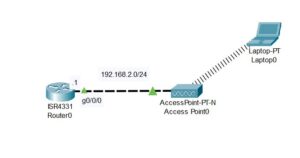
Related Posts;
- How to Add Access Point to Packet Tracer
- How to Configure Access Point in Packet tracer
- How to Connect Smartphone to Access Point in Packet Tracer
- How to Connect PC to Access Point in Packet Tracer

I am a passionate Networking Associate specializing in Telecommunications.
With a degree in Electronic engineering, I possess a strong understanding of electronic systems and the intricacies of telecommunications networks. I gained practical experience and valuable insights working for a prominent telecommunications company.
Additionally, I hold certifications in networking, which have solidified my expertise in network architecture, protocols, and optimization.
Through my writing skills, I aim to provide accurate and valuable knowledge in the networking field.
Connect with me on social media using the links below for more insights.
You can contact me using [email protected] or connect with me using any of the social media account linked below

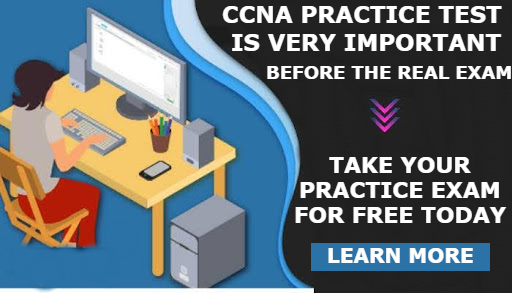
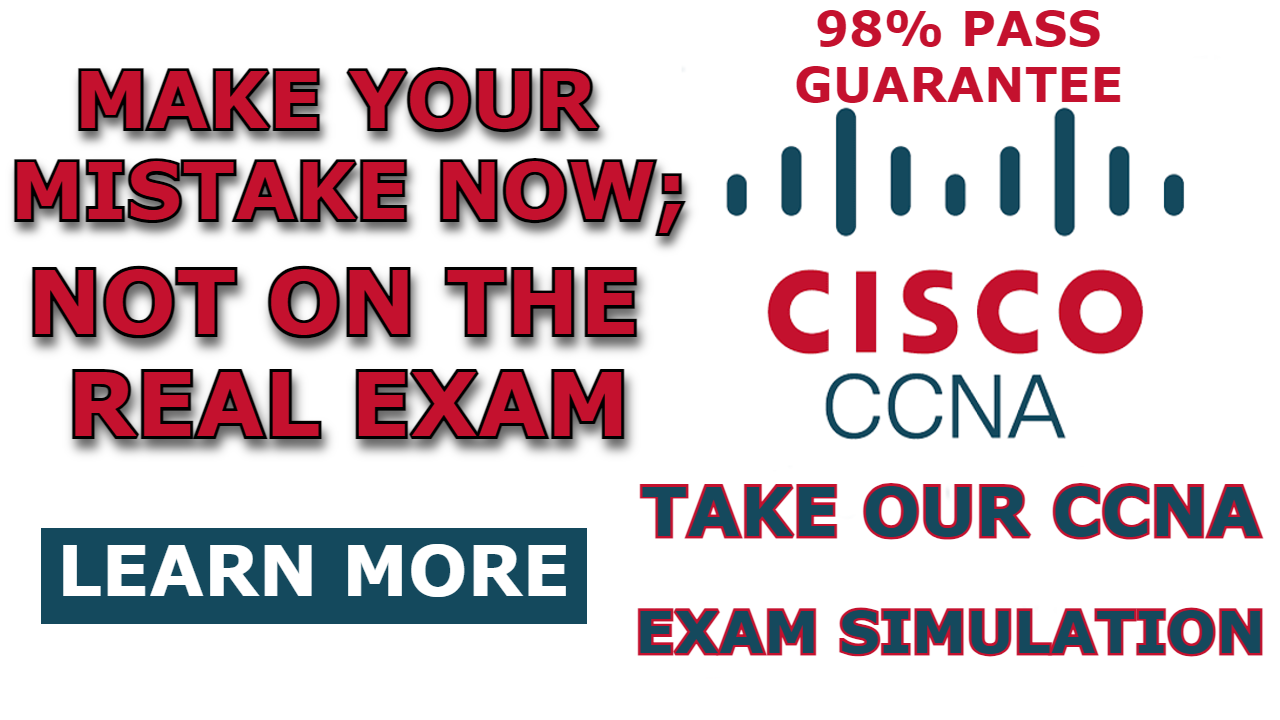
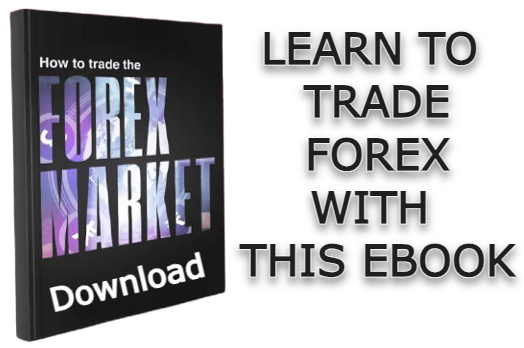
I love your blog.. very nice colors & theme.
Did you create this website yourself or did you hire someone to do
it for you? Plz answer back as I’m looking to create my own blog and would like to find out where u got this from.
thanks a lot
Hi paul..
For more info concerning website design. Send us a mail at [email protected]