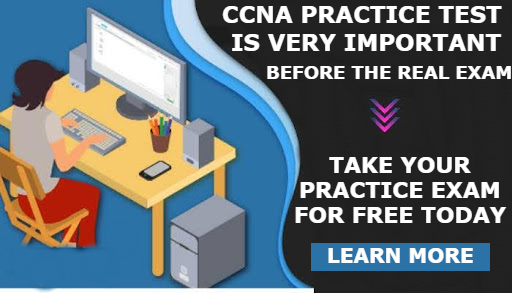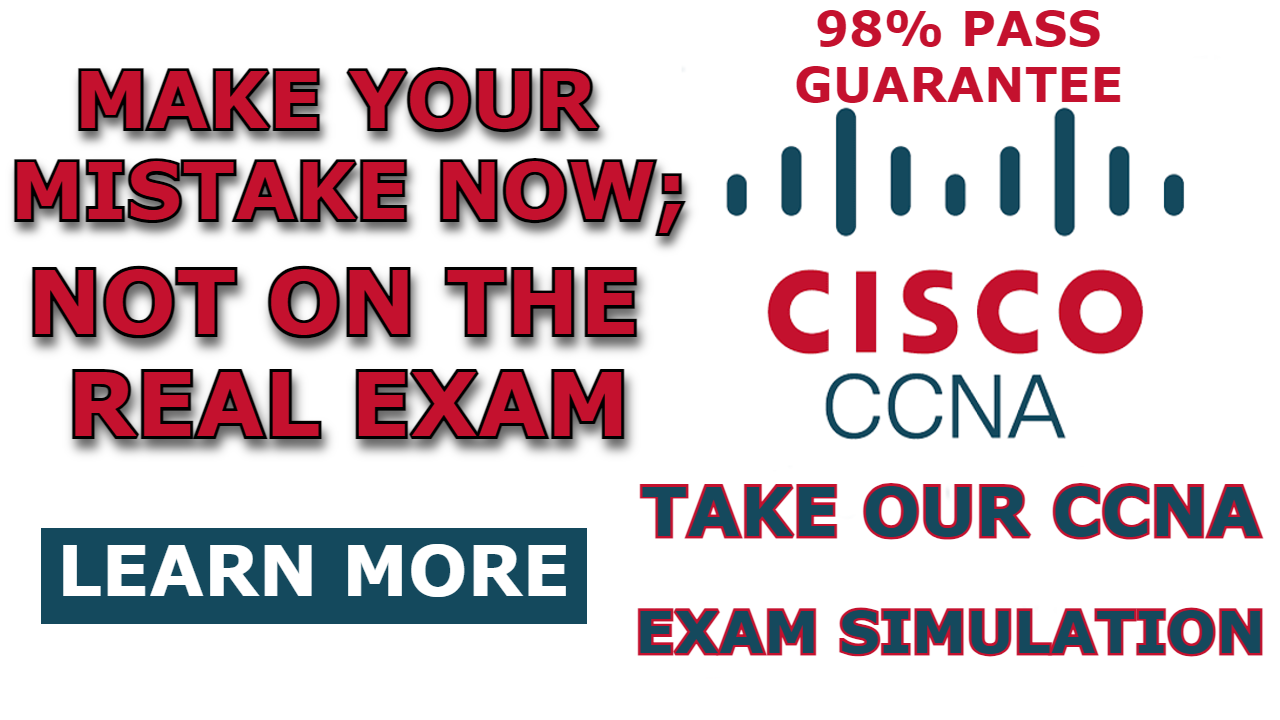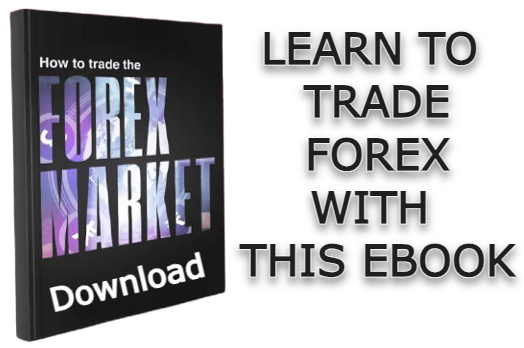In this post, I will be showing you how to Connect Smartphone to Access point in packet tracer.
In our previous session, I showed you how to connect a laptop to an access point in a packet tracer. There, I showed you how to remove the default Ethernet module on the laptop NIC and then add a wireless module so that the laptop can connect to a wireless network.
Unlike a laptop, which has an Ethernet module by default, a smartphone has a wireless module and can therefore connect to a wireless network once the wireless configuration matches.
We will be connecting a smartphone to the access point shown in the network below.
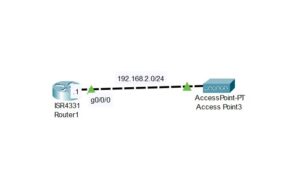
Note: We completed the router and access point configuration on a separate post. We configured the router as a DHCP server and configured the access point to broadcast wireless signals with an SSID (netizzan) and password (netizzan). Consider checking out the two posts below to learn how we did it.
Here is a video on how to connect smartphone to access point in packet tracer;\
How to Connect Smartphone to Access Point
To connect a smartphone to an access point, go to the Config tab>Wireless0, enter the SSID and password of the access point, and the smartphone will be connected automatically to the access point.
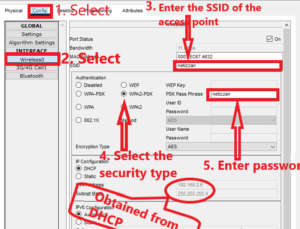
If the DHCP is configured on the network, the smartphone will obtain IP address automatically, however, if there is no DHCP, you will need to assign IP address manually to the wireless interface of the smartphone.
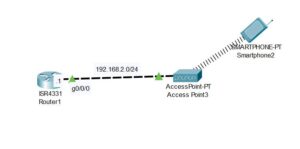
Remember to configure the IP address of the default gateway if you are configuring the wireless interface manually by going to config tab>setting
Related Posts;
- How to Add Access Point to Packet Tracer
- How to Configure Access Point in Packet tracer
- How to Connect Laptop to Access Point in Packet Tracer
- How to Connect PC to Access Point in Packet Tracer

I am a passionate Networking Associate specializing in Telecommunications.
With a degree in Electronic engineering, I possess a strong understanding of electronic systems and the intricacies of telecommunications networks. I gained practical experience and valuable insights working for a prominent telecommunications company.
Additionally, I hold certifications in networking, which have solidified my expertise in network architecture, protocols, and optimization.
Through my writing skills, I aim to provide accurate and valuable knowledge in the networking field.
Connect with me on social media using the links below for more insights.
You can contact me using [email protected] or connect with me using any of the social media account linked below