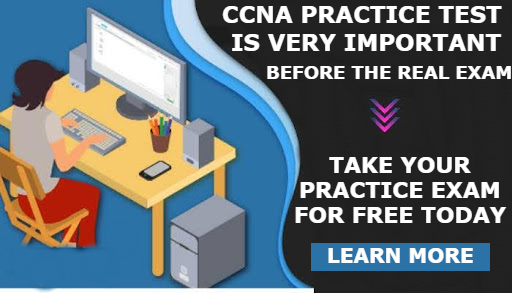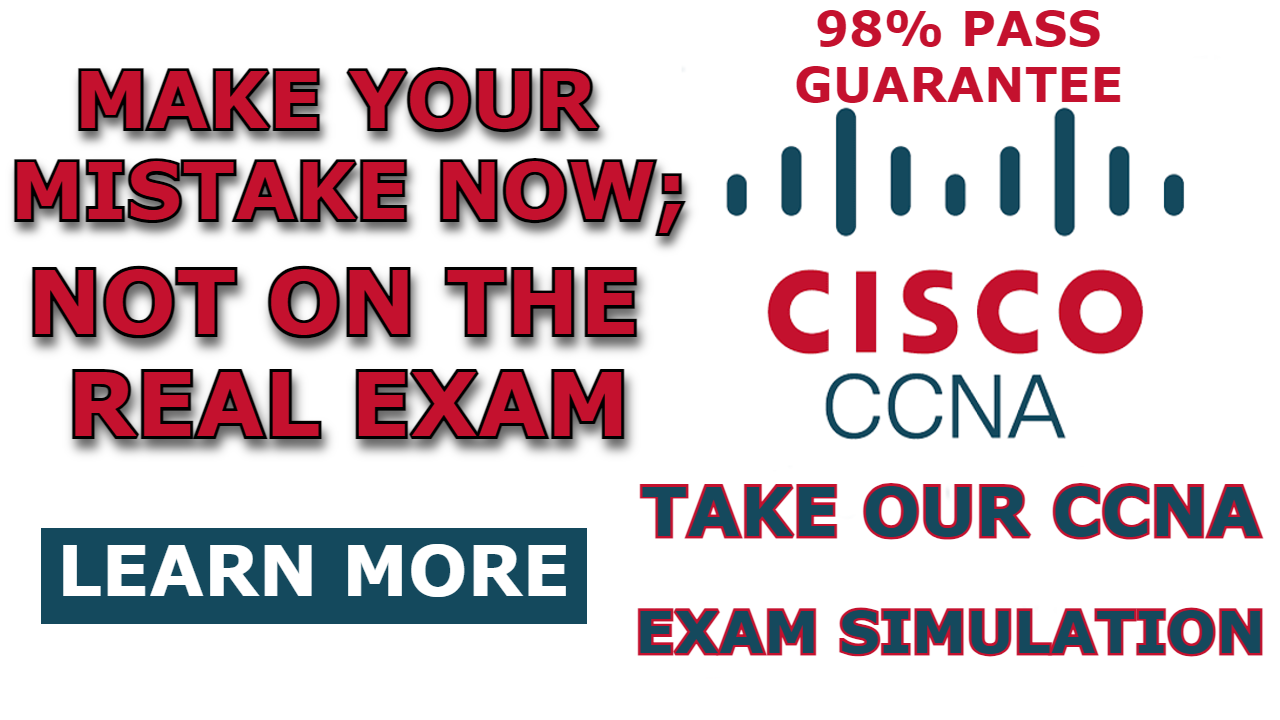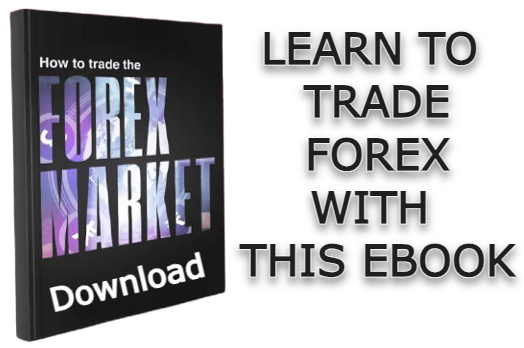An access point is a network device used to create a wireless local area network. Access points help mobile devices connect to a network using WiFi technology, allowing multiple users to use the network without the need for a network administrator to manually configure the host devices each time.
In this post, I will be showing you how to configure access points in a packet tracer.
Here is a video on how to configure access point in packet tracer
Network Topology
To demonstrate fully how to configure access point, we will be using the network topology below. As you can see, the network consists of a router, an access point, and a laptop. In this demonstration, we will configure DHCP on the router, configure the access point to broadcast a wireless signal, and configure the laptop to connect to the wifi signal broadcasted by the access point.
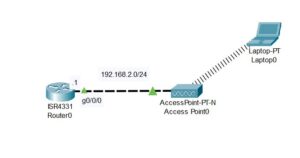
Recommended: How to add Access point to Packet tracer
How to Configure Access Point in Packet tracer
Here are steps to configure access point in packet tracer;
Step 1: Configure the interface of the router
Enter the following command to configure the interface of the router
Router>enable
Router#configure terminal
Router(config)#int g0/0/0
Router(config-if)#ip address 192.168.2.1 255.255.255.0
Router(config-if)#no shutStep 2: Configure DHCP server on the router
For host devices to be able to connect to the access point automatically, we need to configure the router as a DHCP server or add a dedicated server for this function.
Enter the following command to configure the router as a DHCP server;
Router(config-if)#exit
Router(config)#ip dhcp excluded-address 192.168.2.0 192.168.2.2
Router(config)#ip dhcp pool Pool_1
Router(dhcp-config)#default-router 192.168.2.1
Router(dhcp-config)#network 192.168.2.0 255.255.255.0If you want to learn more about the above commands, read our post on; How to configure DHCP on packet tracer.
Step 3: Configure the Access point
Access points do not need much configuration; for access points to start broadcasting wireless signals, you just need to navigate to the “config tab>Pot 1,” enter your desired SSID, select channel width, enter coverage range, select authentication protocol, enter the security key and then turn on the port status.
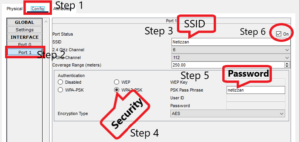
Step 4: Connect the host devices
The only host device that is in our network topology is a laptop. To allow it to connect to an access point using the WiFi signal, we need to remove the Ethernet module and add the wireless module.
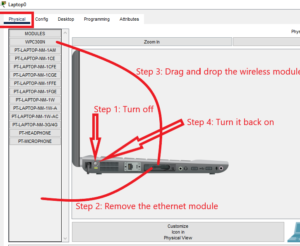
Now navigate to wireless configuration by going to Desktop>PC wireless.
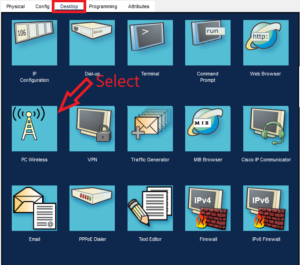
Then search for the network and connect;
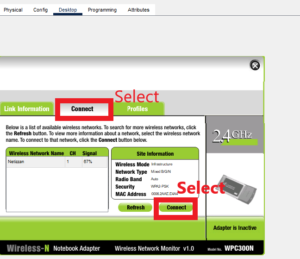
Then you will be prompted to enter the security key you created while configuring the access point.
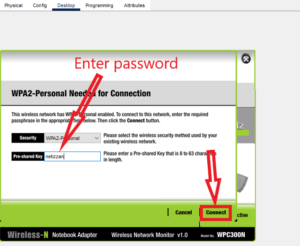
Because DHCP is configured on the router, this laptop will automatically obtain an IP address and, therefore, can be reached from other network devices.
Related Posts;
- How to Add Access Point to Packet Tracer
- How to Connect Laptop to Access Point in Packet Tracer
- How to Connect Smartphone to Access Point in Packet Tracer
- How to Connect PC to Access Point in Packet Tracer

I am a passionate Networking Associate specializing in Telecommunications.
With a degree in Electronic engineering, I possess a strong understanding of electronic systems and the intricacies of telecommunications networks. I gained practical experience and valuable insights working for a prominent telecommunications company.
Additionally, I hold certifications in networking, which have solidified my expertise in network architecture, protocols, and optimization.
Through my writing skills, I aim to provide accurate and valuable knowledge in the networking field.
Connect with me on social media using the links below for more insights.
You can contact me using [email protected] or connect with me using any of the social media account linked below