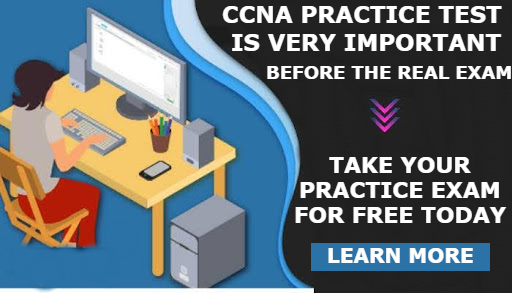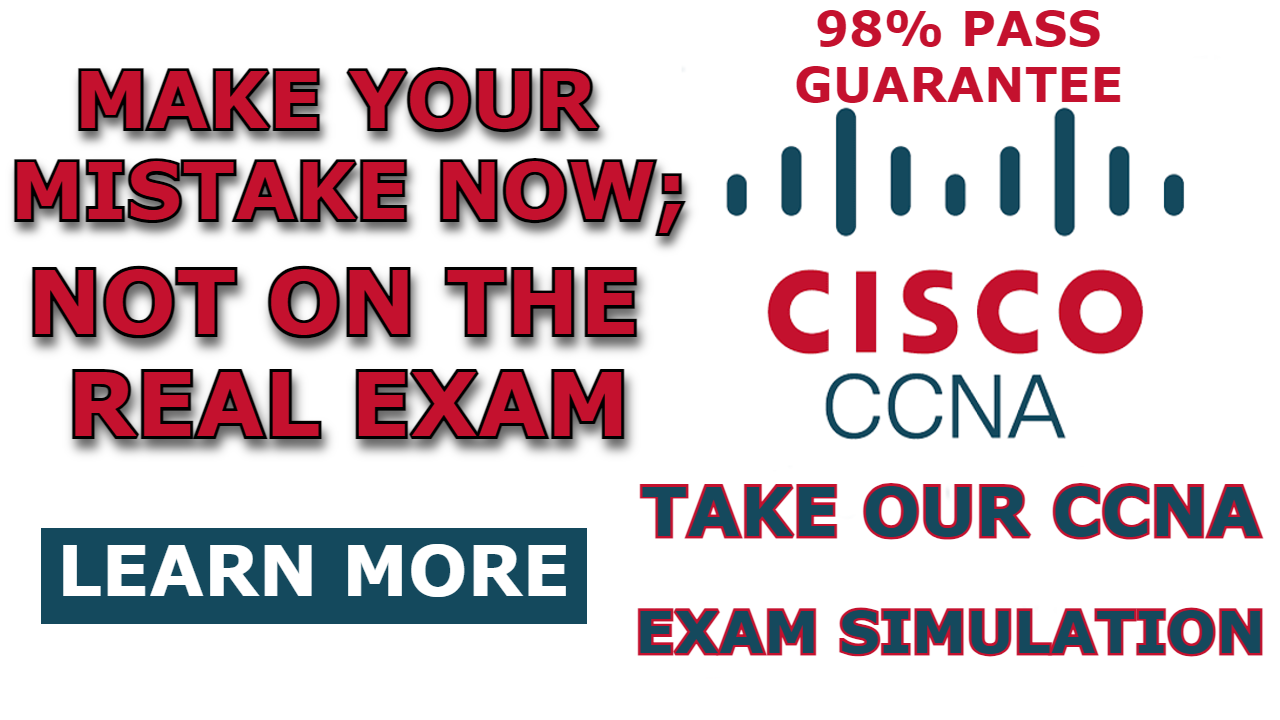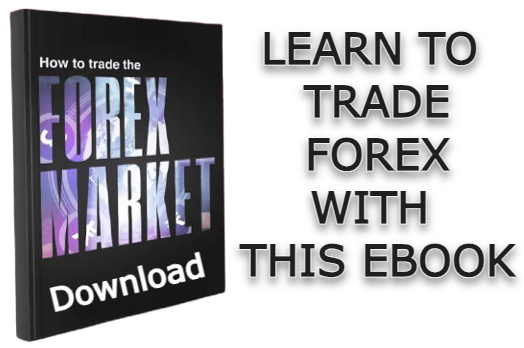Some network devices are hidden in packet tracers. If you are using them for the first time, it will be very hard for you to find them. Access points are among them, and in this post, I am going to show you how to add access points to packet tracer.
Here is a video on how to add access point to packet tracer;
How to Add Access Point to Packet Tracer
Here are the steps to add an access point to the packet tracer:
Step 1: Select “Network devices”
After launching the packet tracer software, select network devices from the bottom left hand side of the simulation window. The image below demonstrate this step.
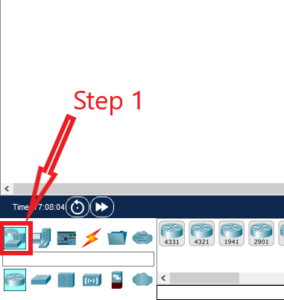
Step 2: Select “Wireless devices”
After completing step 1 above, you will see the option to select “wireless devices” from the bottom.
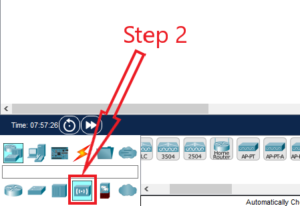
Step 3: Drag and drop Access Point to the simulation window
When you click on “wireless devices” as instructed above, it will load a row containing different models of access points. You can drag and drop the model you want into the simulation window.
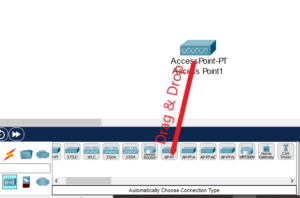
Related Posts;
- How to Configure Access Point in Packet tracer
- How to Connect Laptop to Access Point in Packet Tracer
- How to Connect Smartphone to Access Point in Packet Tracer
- How to Connect PC to Access Point in Packet Tracer

I am a passionate Networking Associate specializing in Telecommunications.
With a degree in Electronic engineering, I possess a strong understanding of electronic systems and the intricacies of telecommunications networks. I gained practical experience and valuable insights working for a prominent telecommunications company.
Additionally, I hold certifications in networking, which have solidified my expertise in network architecture, protocols, and optimization.
Through my writing skills, I aim to provide accurate and valuable knowledge in the networking field.
Connect with me on social media using the links below for more insights.
You can contact me using [email protected] or connect with me using any of the social media account linked below