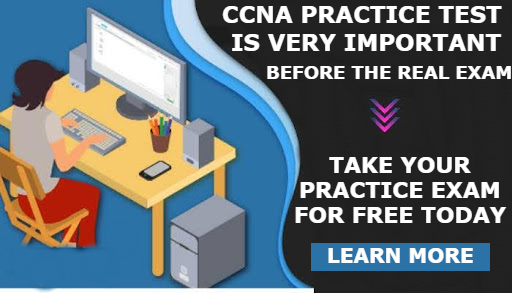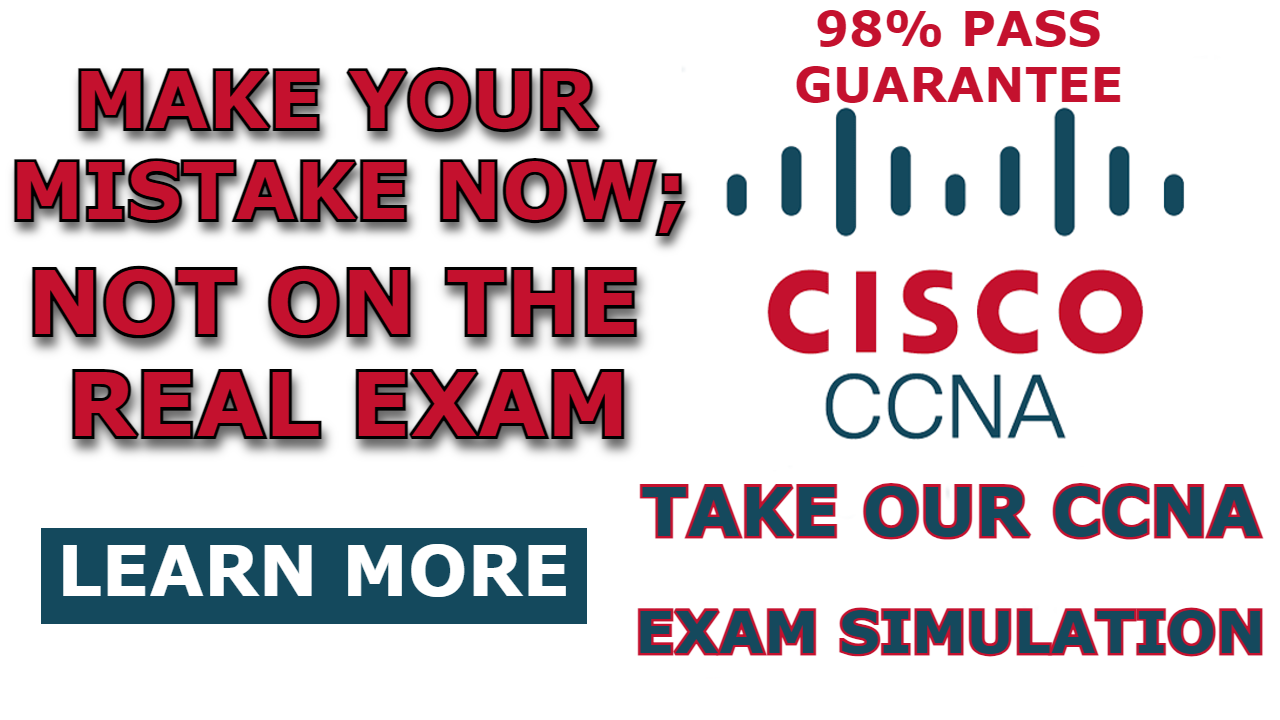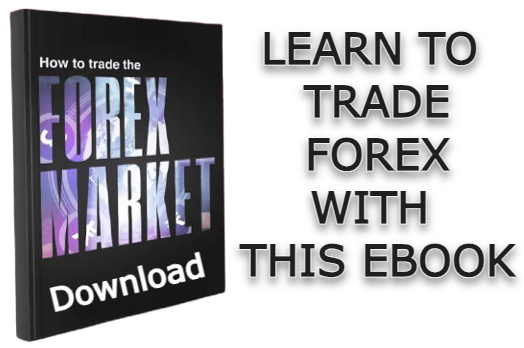Most network devices are hidden in packet tracers, and most of the time, they will be very hard to locate, especially if you are trying to use them for the first time. And Cloud is one of them.
In this article, I will be showing you how to add an internet cloud to the packet tracer so that you can use it to emulate a wide-area network or the internet.
Here is a video on how to add an internet cloud to the packet tracer:
How to Add Internet Cloud in Packet Tracer
Here are steps to add cloud in packet tracer;
Step 1: Select “Network devices”
After opening packet tracer software, select “Network devices” from the bottom left hand side of the simulation window as shown in the image below;
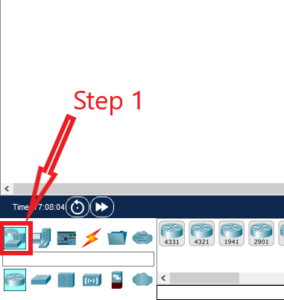
Step 2: Select “Wan Emulation”
From the bottom Left corner of Packet tracer window, select the “WAN emulation” symbol.
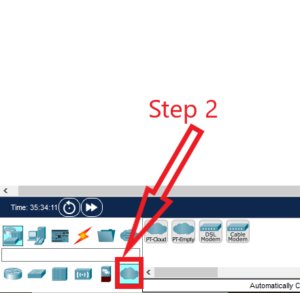
Step 3: Drag and drop the Cloud to packet tracer
Once you select “Wan Emulation” from the step above, you will see the option to drag and drop a cloud symbol to the simulation window, as shown in the image below.
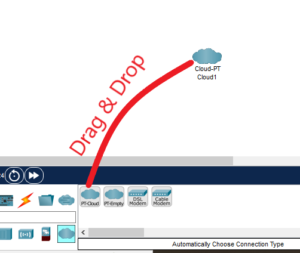

I am a passionate Networking Associate specializing in Telecommunications.
With a degree in Electronic engineering, I possess a strong understanding of electronic systems and the intricacies of telecommunications networks. I gained practical experience and valuable insights working for a prominent telecommunications company.
Additionally, I hold certifications in networking, which have solidified my expertise in network architecture, protocols, and optimization.
Through my writing skills, I aim to provide accurate and valuable knowledge in the networking field.
Connect with me on social media using the links below for more insights.
You can contact me using [email protected] or connect with me using any of the social media account linked below